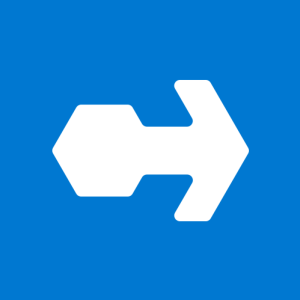Many of us benefit from services that offer instant (or nearly instant) gratification; speed is everything. When visitors land on your website, they expect quick access to information, and nothing can be more frustrating than waiting for a massive PDF to load. While there isn’t a strict standard, it’s generally accepted that smaller file sizes are better for web-based PDFs because they load faster, especially on mobile devices or slower internet connections.
For context:
- Small PDFs (under 100KB) are ideal for text-heavy documents with minimal images.
- Medium PDFs (100KB to 500KB) are reasonable for documents with some images or complex layouts.
- Larger PDFs (500KB to 1MB or more) can be appropriate for image-heavy documents or those with complex designs, but they might slow down load times.
Given these considerations, a 1MB file is often too large for a web-based PDF, particularly if your goal is to provide a seamless, fast experience for all users. But don’t worry—creating and compressing optimized PDFs for your site is not just possible, it’s easy. Let’s walk through how you can make this happen.
1. Start with Optimized Images
Images are often the main culprits behind large file sizes. Before adding them to your document, make sure they’re optimized for digital sharing.
- Compress Your Images: Tools like TinyPNG can reduce your image file size significantly without sacrificing quality. This is a quick win that makes your final PDF much lighter.
- Resize Images for the Web: Ensure your images are appropriately sized for their intended use. You can easily resize them using Skitch, Canva, or Adobe Photoshop to avoid unnecessarily large dimensions that add to the file size.
2. Reduce the Number of Font Files
Fonts are often an overlooked contributor to large PDF files. Each unique font loaded in your document adds to its size, so it’s essential to minimize them.
- Stick to One or Two Fonts: Limit your font usage and rely on different weights or styles to add variety instead of introducing new fonts.
- Embed Fonts Wisely: If your document includes custom fonts, make sure they’re embedded efficiently. Most PDF creation tools let you embed only the characters used, which can help keep your file size down.
3. Compress the PDF Before Uploading
Even after optimizing your images and fonts, the final step is to compress the entire PDF. This ensures the file is as small as possible without compromising quality.
- Use PDF Compression Tools: SmallPDF is a great tool for compressing PDFs. It also offers features for merging, splitting, and converting files, giving you flexibility in managing your documents.
4. Streamline Your Content
Beyond the technical aspects, it’s worth considering the content itself. Ask yourself if every page, image, or graphic is necessary. A well-organized, concise document not only reduces file size but also enhances readability.
- Remove Redundancies: Eliminate any content that doesn’t add value to your document. Less is often more.
- Simplify Layouts: A clean, straightforward layout can reduce the need for large images or complex graphics, helping to keep the file size manageable.
Tools We Recommend
- TinyPNG: Compress your images without losing quality.
- Skitch, Canva, or Adobe Photoshop: Resize images to fit your document’s needs.
- SmallPDF: Compress, merge, split, and convert PDF files with ease.
Final Thoughts
Creating optimized PDFs is easier than you might think, and it’s an essential step in maintaining a fast, user-friendly website. By compressing images, reducing font files, and utilizing the right tools, you can ensure that your PDFs load quickly and efficiently. Remember, in the digital world, every kilobyte counts!
Already have large PDF resources loaded on your website? That’s okay. Take it one at a time and start replacing them and removing the larger files from your server. Looking for ways to better organize your website content? Read our post about using categories to organize your resources.